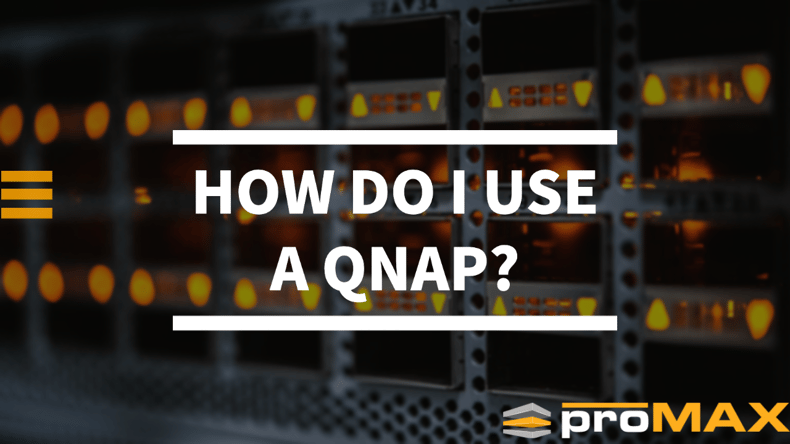Introduction
If you're new to media workflows, you may wonder how to use a QNAP. This short guide will walk you through setting up your project and backing it up for easy access at any time. Looking for more? Check out our QNAP NAS: Ultimate Guide for You.
How do I use a QNAP?
- Connect your QNAP to the network, and connect to your QNAP with the device's default IP address (which is usually 192.168.1.10).
- Enter the password for your admin account, which you can find in the Quick Setup Guide if you lost it or are having trouble logging in for some reason!
- You should see a list of options on this page—we'll go through each one below:
Step 1 - Connecting to the QNAP
The first step to using the QNAP is connecting it to your home network. Of course, the steps differ depending on which operating system you're using, but they're all pretty straightforward.
Open the search bar in Windows and type in "QNAP." The search bar will bring up a list of devices connected to your network. For example, select QNAP NAS, then click Next. Now you'll be able to enter an administrator username and password (provided when you purchased the NAS). Now that you've logged into the device, it's time to start using it!
Step 2 - Setting up your project
Now that your QNAP is ready, it's time to create your first project.
In the QTS operating system, click on the "Bin" tab at the bottom of your screen. Next, you can add new bins by clicking on "Add Bin." Underneath this menu are options for adding content from a QNAP's USB drive or an attached NAS device (if you have one). You can add a bin and drag and drop any media files from these sources.
You'll also want to set up metadata tags for each file to help organize them easily later. You can do this by right-clicking on a file and selecting "Edit Metadata," then filling out fields like Title, Artist Name/Song Title/Album Title/Genre/etc., depending on what information we want to be associated with our media file.
Step 3 - Backing up your project.
- To back up your project:
- Find a backup utility that works with your QNAP device, and select the file format you want to create. The most common formats are zip files and standard movie files (MPEG-4).
- If you're using Windows 10 or higher, you can also use OneDrive or Dropbox as backup devices. They were pretty cheap, too!
Conclusion
Setting up a QNAP is easy, but knowing how to use it can be tricky. However, there are a few basic steps that you should follow when setting up your project on the QNAP, including connecting to it and backing up your files. If you're new to this process, we've got some helpful tips above!