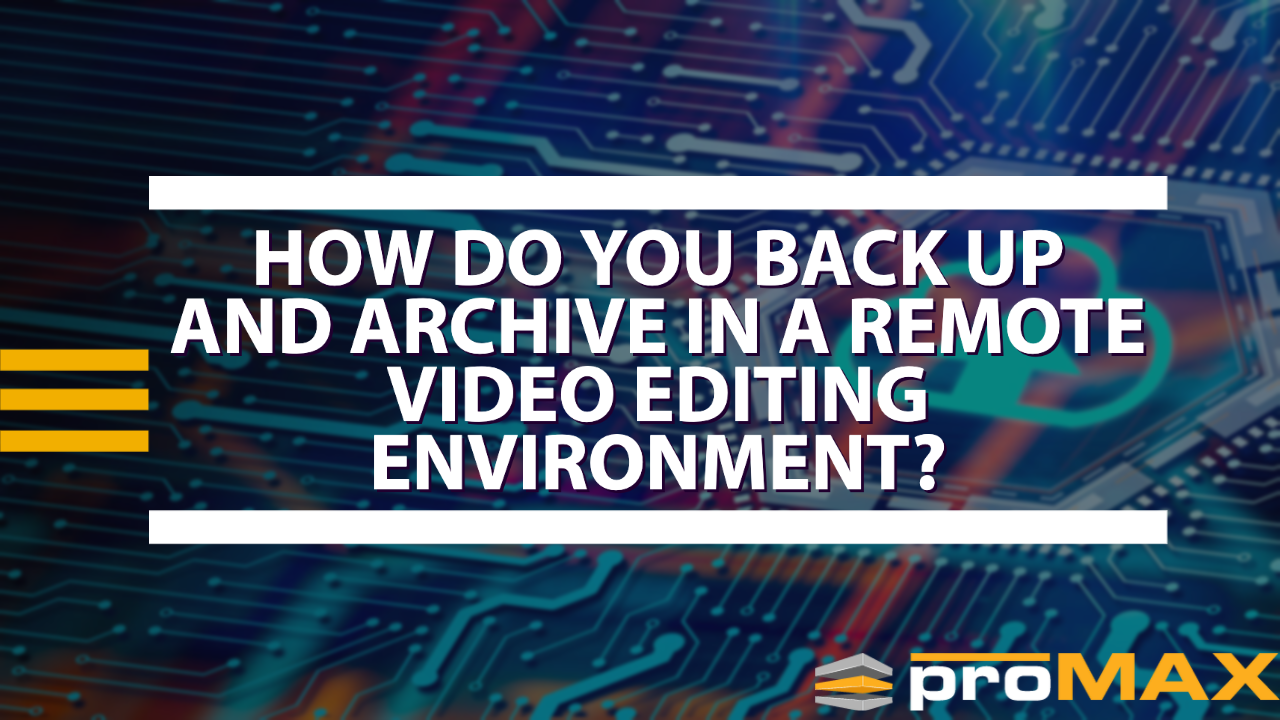Introduction
As a video editor or post-production supervisor, you know the importance of backing up and archiving your work to keep it secure. But when working remotely with distributed teams worldwide, managing backups and archives effectively can be tricky. You need reliable technology that everybody understands and easy access for anyone who needs to check files or add updates–all while keeping security airtight. This blog post will explain how you can get the job done in a remote video editing environment, no matter your team's size! With the right workflow strategies, you won't miss a beat as everyone continues collaborating over vast distances—no more dreading dealing with backed-up data. Let's learn how to simplify life by adequately setting up backup and archive processes in your remote video editing workflow!
Introducing Remote Video Editing – What You Need to Know
You're a video editing pro, but have you thoroughly explored the world of remote video editing? It's time to broaden your horizons and embrace the convenience and flexibility that remote editing can provide. Whether on the go or working from home, accessing and editing your footage remotely can save you time and hassle. Plus, with the latest software and technology, you'll have all the tools to produce high-quality content from anywhere. So, if you're ready to take your editing skills to the next level, it's time to dive into remote video editing. Check out our blog on Remote Video Editing Software for Remote Video Editors to learn more.
When it comes to remote video editing, there are numerous benefits you can take advantage of. Firstly, you'll be free to work with anyone from anywhere worldwide, meaning their location doesn't restrict your team. This also allows for collaboration and communication between team members as everyone contributes remotely. Additionally, with cloud-based technologies, you won't need to worry about running out of storage space or losing your files if something goes wrong. Lastly, remote video editing solutions will save time (and money!) as teams can quickly access footage and edit without waiting for someone else's input.
Understanding the Basics of Backup and Archiving for a Remote Environment
As you navigate the world of remote work, backing up and archiving your data becomes even more critical. But let's be honest; we've all been guilty of forgetting to save a file or accidentally deleting something critical. That's where understanding the basics of backup and archiving come in handy. Think of it like a safety net for your essential files. And while it may sound technical and boring, trust us when we say that it's worth the effort to ensure you don't lose any critical data. Imagine the sheer satisfaction you'll feel when you quickly pull up that lost file from months ago. So, whether you're a tech pro or new to the game, take the time to understand how backup and archiving can make your remote work life easier (and save you from losing your mind).
Now that you understand the basics let's dig into the best practices for backing up and archiving your files in a remote environment.
Here is what we recommend:
1. Invest in cloud-based solutions – Cloud storage solutions are essential to any remote video editing workflow. Not only do they provide ample space for storing footage and projects, but they also offer easy access to anyone contributing from different locations. Plus, if your primary computer crashes or you lose data on a laptop, everything can still be accessed from the cloud!
2. Automate backups – We all know that backing up data isn't at the top of our priority list.
Tips for Optimizing Your Remote Video Editing Workflow
Are you tired of feeling like you're wasting time and energy on your remote video editing workflow? Look no further because these tips are here to optimize your process! First things first, make sure your internet connection is stable and reliable. Slow internet speeds can seriously hinder your productivity. Second, quickly organize and label your files to find what you need. Third, consider using collaborative software such as Google Drive or Dropbox to share files and keep everyone in the loop. And lastly, don't forget to take breaks and step away from your computer - burnout is real! By implementing these tips, your remote video editing workflow will run like a well-oiled machine in no time.
At the end of the day, cloud-based solutions and automated backups are essential for any remote video editing workflow. Plus, with a few optimizations to your workflow, you can save time and energy to focus on creating fantastic content. So, consider these tips and reap the rewards of producing professional-level videos from anywhere worldwide.
Exploring Different Backup and Archive Strategies
Are you ready to step up your backup and archive game? Excellent choice, my friend. There are plenty of strategies to choose from, each with pros and cons. Whether you're looking for speed, security, or simply the ability to store massive amounts of data, there's a solution out there that's perfect for you. But let's not get ahead of ourselves. Before we delve into the nitty-gritty details, let's take a moment to appreciate how cool it is that we live in a world with so many backup and archive options. Think about it: not so long ago, your only option was to carefully label your floppy disks and cross your fingers so they wouldn't get corrupted. But now? Oh boy. Now, the sky's the limit. Get ready to explore a brave new world of data storage.
First, decide what files you'll be backing up and how often. For multi-user video editing projects, it's best practice to back up all source materials and any interim drafts as they are created. Depending on your team size, this could include video footage from cameras of various formats; audio recordings; project files such as script documents, storyboards, or animatics; digital assets like music or graphics; plus any other images or text related to the production.
You can then begin setting up a workflow for archiving these files so everyone can easily access them when needed. Cloud backup is the safest option for quick retrieval without worrying about physical storage devices or local drives. Dropbox, Backblaze, and Amazon S3 are some of the most popular cloud storage solutions that make it easy to store and share files among remote teams securely. Always thoroughly assess each service's security measures before committing to any solution.
Once your team is set up, create an organized system for archiving materials so everyone can quickly find what they need. This will involve setting up folders with descriptive titles and implementing version control for documents or content that change regularly (e.g., if a script keeps updating). Version control is especially important when multiple people are making changes at once--this way, nobody accidentally overwrites someone else's work!
Types of Backup and Strategies
The primary type of backup and archive strategy is called “mirroring.” The idea is to maintain two data sets in different locations so that if one set fails, the other can be used as a backup. This is especially important for multi-user video editing, as it allows users to quickly access footage and edit without waiting for someone else's input. This requires a backup storage group on the same network as your primary storage location.
Next up, we have cloud backups. Cloud storage solutions such as Amazon or Backblaze are invaluable resources for remote teams. Not only do they provide ample space for storing footage and projects, but they also offer easy access to anyone contributing from different locations. Plus, if your primary computer crashes or you lose data on a laptop, everything can still be accessed from the cloud!
Another option is LTO. We talk in-depth about LTO options at What is the Benefit of LTO to High-Volume Video Editors? LTO requires a physical LTO tape drive and LTO backup/archive software. This investment into hardware may not make the most sense for remote teams, but if there is a central location where a single tape drive or an LTO tape library can live, you can employ this solution to protect our data.
Finally, let's not forget about physical backups. Sure, they're a bit more cumbersome to manage than digital solutions, but if you have an external hard drive or RAID available, these are great for backing up important files. Plus, if your internet connection goes down or is unreliable due to bad weather, you can always count on having access to those vital backup copies of your work.
Now that we've reviewed the available backup and archive strategies, it's time to put them into practice! Before you start any big project, make sure you know what options are best suited to your needs and budget. And don't forget: no matter how diligent you are with backups, practicing safe computing habits is still essential. So please keep your antivirus software up-to-date and always exercise caution when downloading files or clicking on email links.
Best Practices for Maintaining an Efficient Remote Video Editing Setup
You're a video editing marathoner, churning out top-notch content at lightning-fast speeds. But, with the recent shift to remote work, you might find yourself on the struggle bus trying to maintain that same efficiency level. Fear not, my friend. Here are a few foolproof ways to keep your remote video editing setup running like a well-oiled machine. First and foremost, invest in a high-quality computer and monitor setup - this isn't the time to skimp on hardware. Next, organize your files, folders, and projects clearly and concisely. Don't risk losing valuable time sifting through a mountain of disorganized files. And finally, don't forget to take breaks - the last thing you want is to burn out mid-project. Follow these best practices, and you'll stay on top of your video editing game - no matter where your office is located.
No matter how organized you are or how fast you work, sometimes the inevitable happens: you lose your data due to human error, hardware malfunction, or an internet connection going rogue. This is why it's important to back up and archive your footage in a secure cloud-based or physical hardware system. With cloud backups, all your files will be stored safely offsite and can easily be accessed by anyone involved in the project. In addition to solutions like cloud backup for video production, hardware-based solutions like ProMAX’s MediaHub and ProMAX Sync allow remote users to connect directly over the internet. While this doesn’t provide a backup solution, adding a cloud or physical storage option to your multi-user video editing workflow gives flexibility and efficiency.
You're a master of multitasking. You've got a million and one things on your plate, and you need to find a way to make them all work together seamlessly. Lucky for you, many tools and resources are available to help you do just that. You have many options, from project management software to automation tools. But with so many choices, how do you know which ones are right for you? Fear not, my technical friend. You've got this covered. With some research and witty problem-solving skills, you'll find the perfect combination of tools and resources to keep your workload organized and efficient.
Conclusion
After reading through this comprehensive guide, you should have a much better understanding of how to optimize your remote video editing workflow. From introducing remote video editing to exploring different backup and archive strategies, several approaches can help you maintain an efficient setup. Remember to do your research for the best tools and resources available so that all the components work together perfectly. Lastly, practice the best practices, such as proper file management, frequent backups, and maximizing overall storage capacity. Utilizing these techniques will help ensure a smooth remote video editing experience, no matter where you are.